How to Install & Activate Wawp WordPress Plugin
Learn two simple methods to install the Wawp plugin on your WordPress site. This guide covers the recommended dashboard method and a manual installation via FTP.
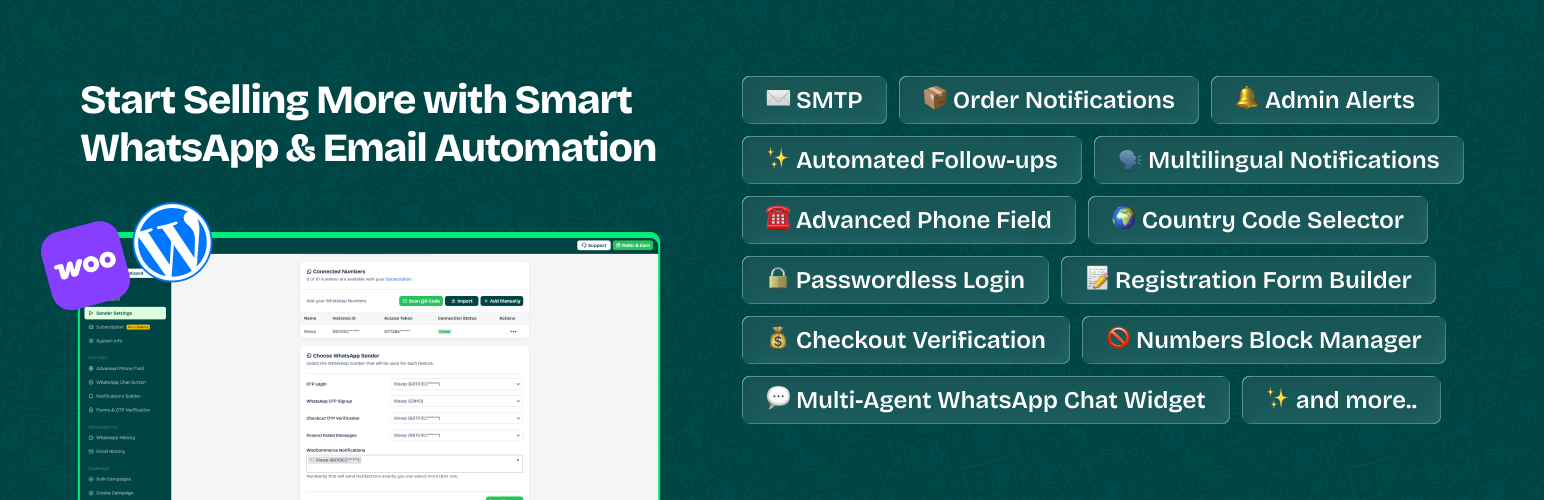
Installing the Wawp WordPress plugin on your site is a quick process that requires no technical expertise. Wawp is officially hosted on the WordPress.org plugin repository, which makes installation seamless. This guide will show you two different methods for getting the plugin set up and running on your site.
Method 1: The Recommended WordPress Dashboard Method
This is the easiest and fastest way to install the Wawp plugin. You don’t need access to cPanel or FTP.
- Log in to your WordPress dashboard.
- Navigate to Plugins > Add New.
- In the search bar, type
Wawpand press Enter. - In the search results, find the Wawp plugin and click the “Install Now” button next to it.
- Once the installation is complete, click “Activate”.
This method is the fastest way to install the plugin directly from your WordPress site.
After Activation: Connect Your Wawp Account
After activating the plugin, you will be redirected to a new page to connect your Wawp account.
Connecting your Wawp account is required to access all features of the plugin, including automated notifications and verifications.
If you don’t have a Wawp account yet, you can create a free account to get started. 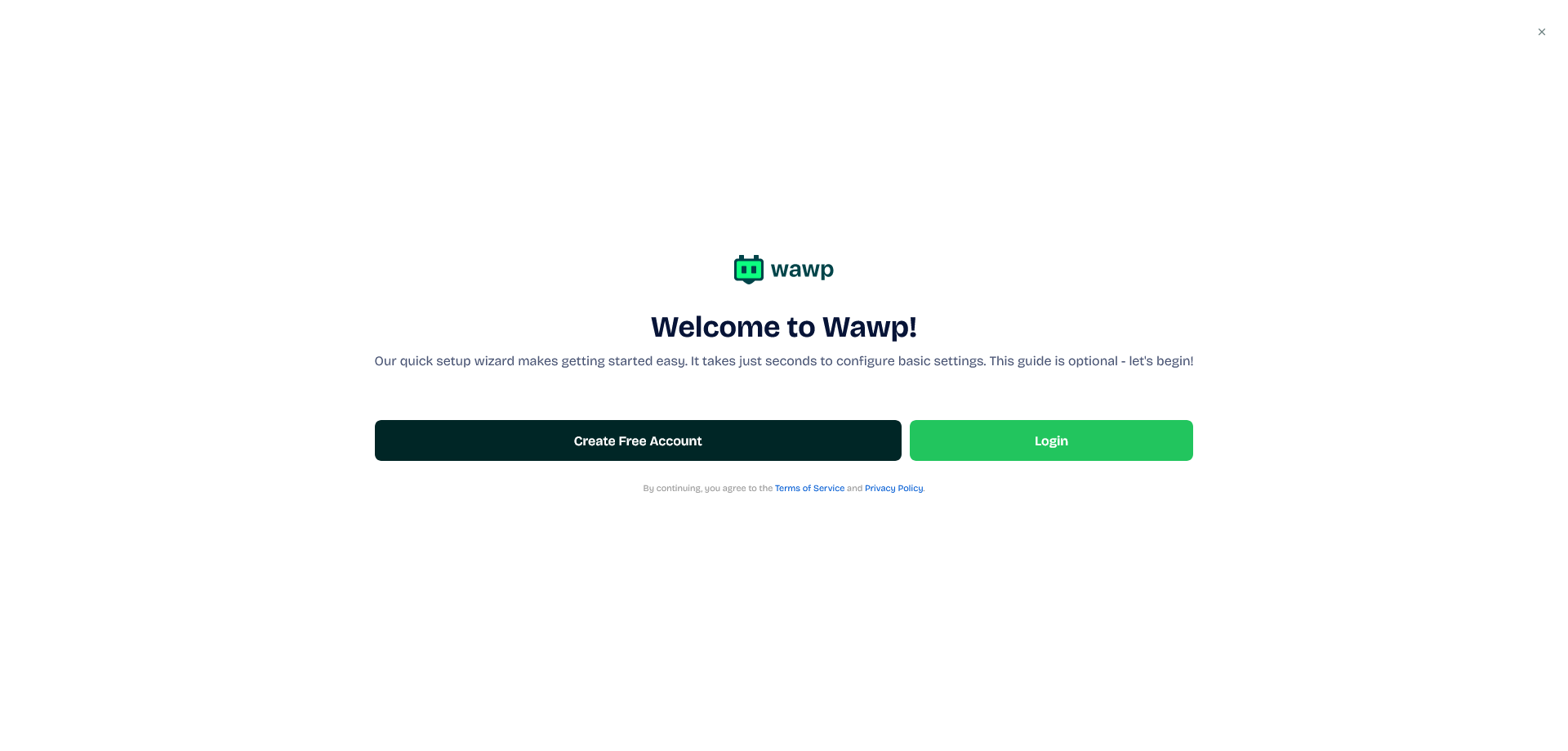
Method 2: Manual Installation via FTP/cPanel
If you are unable to use the dashboard method, you can manually install the plugin by downloading the ZIP file and uploading it via FTP or cPanel’s File Manager.
- Download the Wawp plugin from its official page on WordPress.org.
- Connect to your WordPress site using an FTP client or your hosting provider’s cPanel File Manager.
- Navigate to the
wp-content/pluginsfolder. - Upload the plugin’s ZIP file to this folder and extract it. A new folder named
automation-web-platformwill be created. - Log in to your WordPress admin dashboard.
- Go to the “Plugins” section.
- Find the “Automation Web Platform For WooCommerce” plugin and click “Activate”.
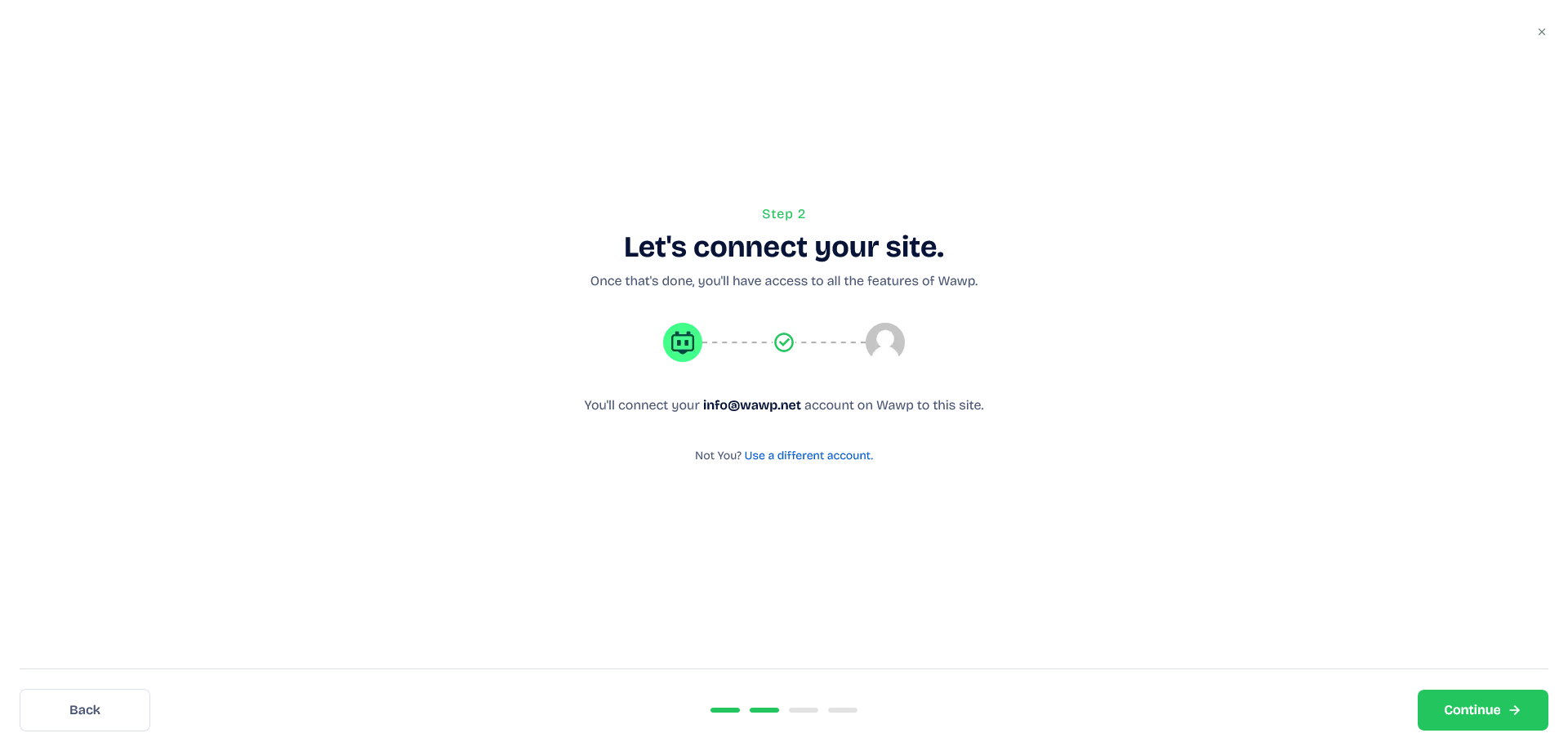 After activation, you will be able to configure the plugin’s settings and connect it to your Wawp account.
After activation, you will be able to configure the plugin’s settings and connect it to your Wawp account.